# FAQ
How to Find the UI if Minimized or Closed?
Closed UI:
- Click on the Grasshopper symbol in the Rhino interface.

- The Grasshopper script that runs EnergyBox will open. Look for the group with green components titled "UI Window," as highlighted in the image.
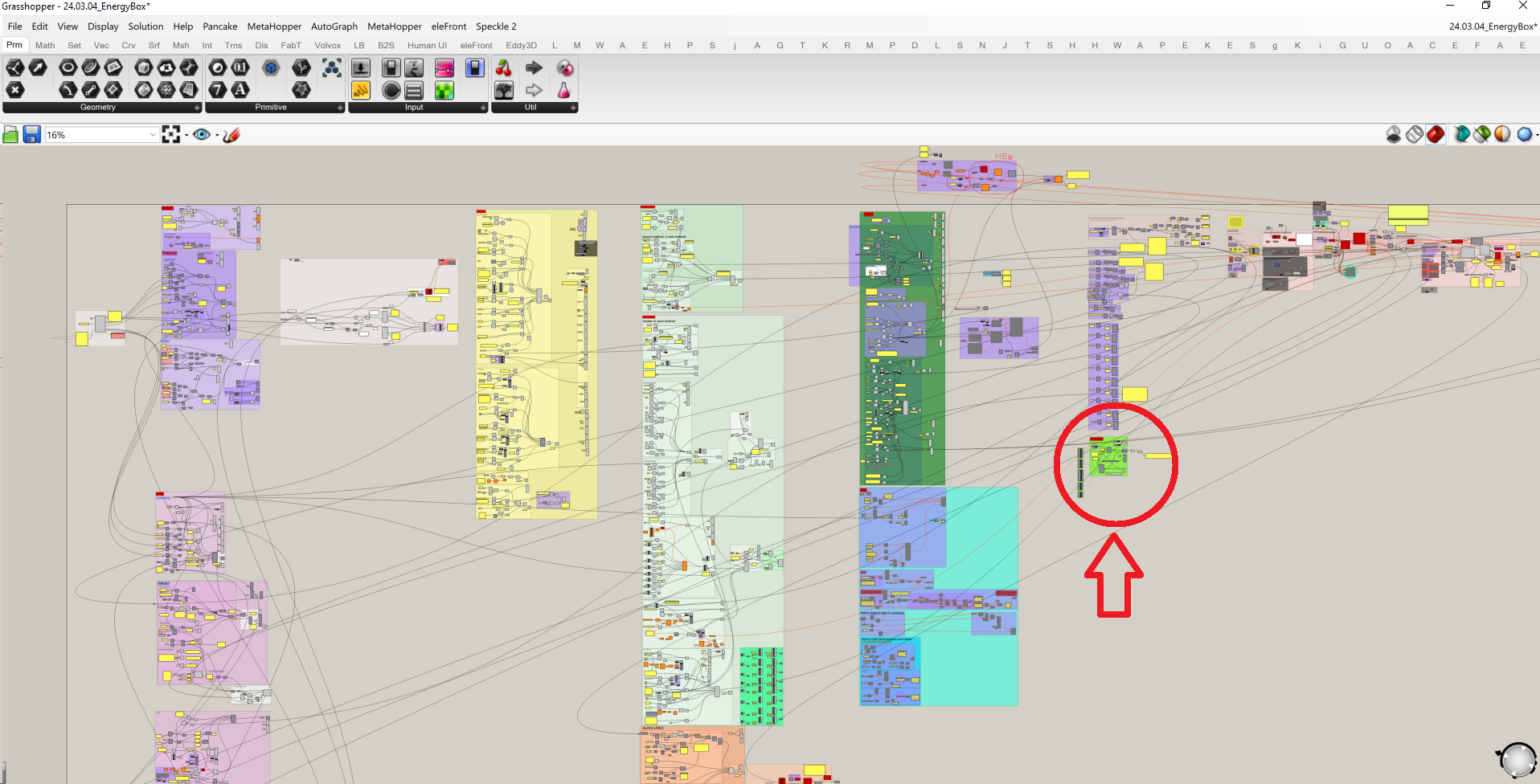
- There will be a toggle button already set to True. Double-click on the word True to change its state to False, then double-click again to change it back to True. Now the EnergyBox interface should reappear on the screen and you can continue to use the tool.
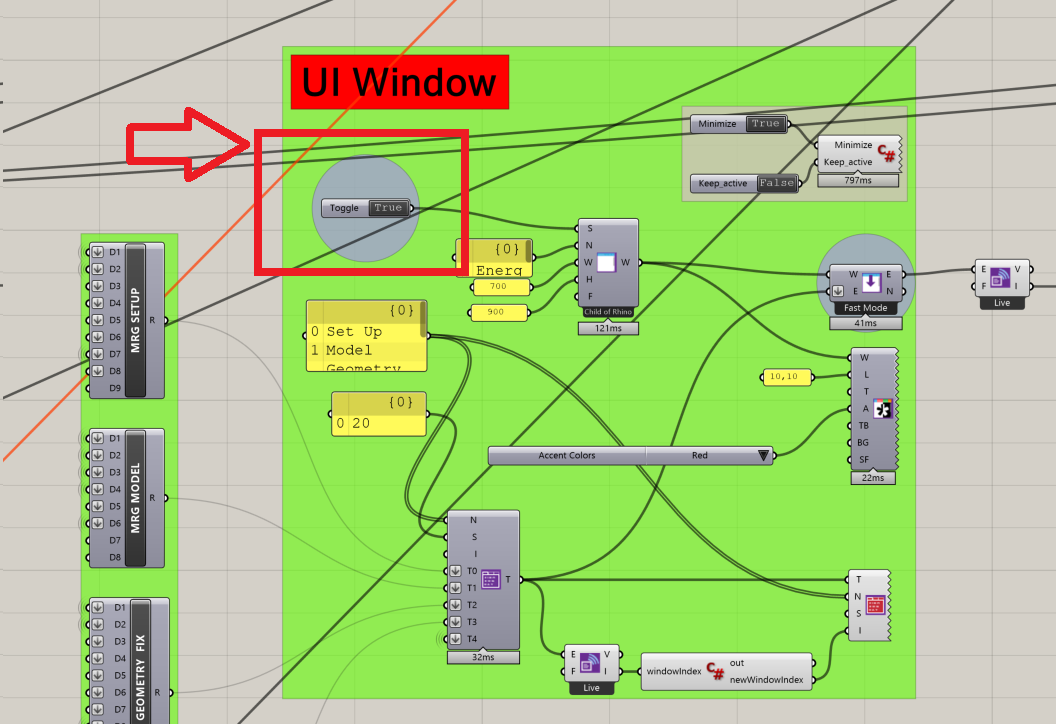
Minimized UI:
Click on the Rhino icon in the Windows taskbar and check what windows are present; you should see the EnergyBox window. Simply click on the EnergyBox window to maximize it and continue using the tool.
For more details on the EnergyBox guidelines please consult the Training Resourcese (opens new window) and materials provided on SharePoint (opens new window).
# Support
For any questions or assistance requests, please use the Teams group (opens new window).
For suggestions or ideas on possible implementations, please report them in the Feedback Hub (opens new window).
