# Opening EnergyBox
To launch EnergyBox click on the left icon "EnergyBox Run 1", this will open Grasshopper and the EnergyBox UI ².
Please wait for the UI to be completely loaded and Grasshopper to be minimised before continuing - it may take a while.
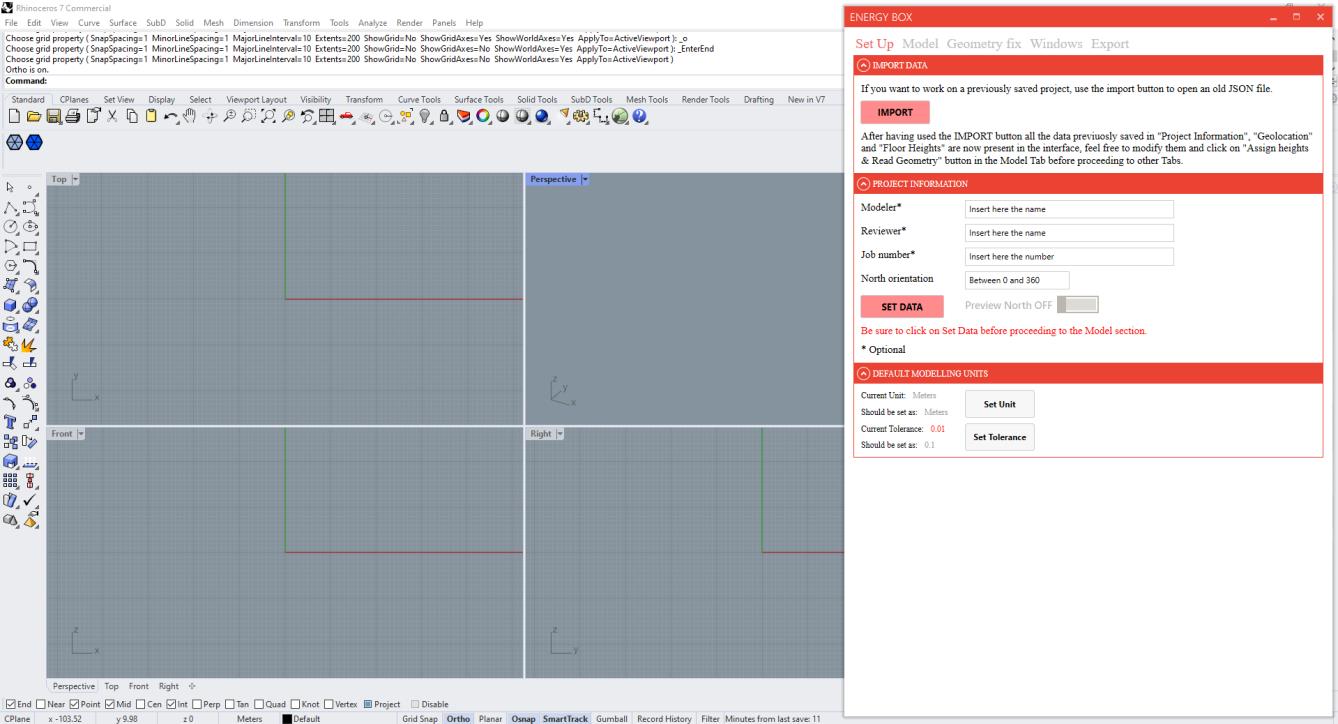
If some plugins have installed duplicates, you may encounter File Conflicts when opening Grasshopper or EnergyBox for the first time after installation. You will need to delete the duplicate files individually - it is typically advisable to delete the older version of the component.

# Tech test / Installation check-list
The following Tech Test / Installation check-list can be used to ensure that the installation is complete and all components working:
| 1 | Rhino 7 Installed | ⬜️ |
|---|---|---|
| 2 | “EnergyBoxUI.rhi” installer successfully used and closed | ⬜️ |
| 3 | “EnergyBox.exe” installer successfully used and closed | ⬜️ |
| 4 | Rhino 7 opens | ⬜️ |
| 5 | EnergyBox toolbar activated | ⬜️ |
| 6 | EnergyBox Script 1 icon activated, and UI loaded | ⬜️ |
² The second icon "EnergyBox Run 2" will open the original East Asia script 2, which can be used to add parameters to the models and run energy simulations. EnergyBox does however support exporting to other third party tools, and many users may never wish to use the script 2.
